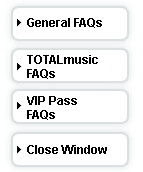
General FAQs
Frequently Asked Questions
1. What is www.atlanticbb.net?
It is the new, customizable customer Web portal that provides High-Speed
Internet customers with easy access to free web content such as news, sports,
entertainment, weather; premium subscription services such as gaming & music;
and key account features such as E-mail - all in one location and ultimately with
one login (all premium services can be accessed with one login and soon E-mail &
account services will be integrated as well!) This portal offers premium online content from the top Internet
subscription and entertainment sites such as MLB.com, Encyclopedia Britannica,
Shockwave.com™ UNLIMITED and more - all at an incredible savings
when compared to direct subscription rates! Set www.atlanticbb.net as your home
page, customize the content to fit your needs, and have a one-stop shop for
digital entertainment & news!
2. What's new about the Atlantic Broadband.net home page?
The www.atlanticbb.net home page is brand new - you can
now enjoy the best of the Internet with minimal surfing! Plus, you can customize
the home page to show the information that is important to you! News, sports,
weather, financial information and E-mail are just a click away on the new portal
home page, and with VIP Pass & TOTALmusic, customers receive the best
of the Web at a substantial savings!
3. What is VIP Pass?
Located on www.atlanticbb.net, VIP Pass is a premium online subscription
service that combines content from the top Internet subscription and
entertainment sites into a single package. For $8.95/month, you can enjoy
premium online content from sites such as Major League Baseball MLB.com,
Encyclopedia Britannica and more - all with one
login and at an incredible savings when compared to direct subscription rates.
Plus, the service gets billed to your monthly Atlantic Broadband statement, so you don't
have to worry about giving out your credit card to multiple sites. Simply sign
up for VIP Pass and surfing premium content is only a login away!
4. What is TOTALmusic?
Located on www.atlanticbb.net, TOTALmusic is a subscription music service
that provides access to the biggest online music library, enabling you to search
for and play songs on your PC. For $8.95/month, you can enjoy a rapidly growing
library - currently over 4 million tracks - ranging from Pop to Jazz, Rap/Hip Hop
to Country and top new artists. With TOTALmusic, you can find and enjoy
online music safely and legally! You can stream songs to your PC while you're
online, download songs for playback while you're offline, or purchase songs that
you want to burn to a CD. You can also access a variety of commercial free,
editorially created Internet radio stations and playlists.
5. Does www.atlanticbb.net or the premium subscriptions require a high-speed
connection?
All Atlantic Broadband High-Speed Internet tiers are suitable for www.atlanticbb.net and
the premium subscriptions. You already have the high
bandwidth connection required for viewing the best video quality and for
downloading the newest games!
6. How often am I billed for VIP Pass or TOTALmusic?
Both subscription services will simply be included on your monthly Atlantic Broadband
statement. No credit card or separate monthly bills are required; just easy
access to the best online premium services and music!
7. Who do I contact if I can't access my premium online content or my
login fails?
If you can't access your content because of a failed password or broken
link, please contact an Atlantic Broadband Customer Care Representative by going to
http://atlanticbb.com/wfcontactus.asp?site=a&page=26 to obtain your Customer Care
Phone number or locate your Atlantic Broadband Cable Bill. Your Customer Care phone number
is located on your billing statement.
8. What is my www.atlanticbb.net username? How do I change or retrieve my
password?
Customers use their webmail username and password. (for example, joe@atlanticbb.net). The
customer's portal login password is their Atlantic Broadband E-mail password.
9. What's happening if I constantly have to log in for access to my
subscription services or to customize www.atlanticbb.net?
You may have "Cookies" turned off for your Web browser. Cookies allow the
Atlantic Broadband system to recognize you and "find" your login and credentials as you
navigate throughout the many content partners in your subscription. To switch
Cookies on, click on Tools, Internet Options, and Privacy. Select a Privacy
setting of 'Medium' or lower, which will enable Cookies and provide a seamless
subscription content viewing experience.
10. Can anyone else access my VIP Pass or TOTALmusic
subscriptions?
Unless you share your login information with others, only you will be able
to access your premium online subscriptions. To prevent others from accessing
your premium content, please keep your login information confidential.
11. I sometimes see pop-up advertisements while viewing my VIP Pass
premium online content. Can I stop the ads?
Atlantic Broadband cannot turn off pop-up ads that are part of the premium service or
content providers' offerings. These ads are a service of content providers to
promote special offers.
12. I can't view my VIP Pass premium online content when the video
window appears. What is wrong and how do I fix it?
If you can't view www.atlanticbb.net's home page or a premium content video
stream:
a. Certain content providers may require that you enable Javascript and ActiveX Controls to properly view their pages. For Internet Explorer, click on Tools, Internet Options, Security. Make sure that Java and ActiveX are enabled for your browser, and then save the system changes. Alternatively, you can enable Cookies at this time in the Privacy settings. The "Default" security setting will switch on all three features at once. Click to "Apply" the changes.
b. You may have outdated or incompatible versions of video playing programs on your computer. To check for the latest version of RealPlayer, Flash Player, Shockwave or Windows Media Player, click on 'Get Plug-Ins' located in the left-hand homepage directory under Manage My Homepage. This link allows customers to simply click and have their desktop scanned for available Plug-ins and those needed for optimal use of the services available through the portal. Clicking on this link will result in a window advising of any Plug-ins needed with links to download the software. RealPlayer is the only plug-in required to view the portal content. The rest may be required to access premium content.
c. Finally, you may be experiencing Internet congestion that is causing slow download and streaming speeds. If the video player tries to re-buffer the stream more than three times during the video, close the video pop-up window and select a smaller stream. Internet congestion is common at peak usage hours, and unless it persists for more than an hour you do not need to contact Atlantic Broadband.
13. Can I leave my E-mail, messaging, and other programs running while
viewing my VIP Pass or TOTALmusic content?
Depending on the speed and RAM of your computer, you can keep several
programs running at the same time, including your premium content subscriptions.
However, certain programs that require a lot of virtual memory, such as graphics
programs or a Web camera, may impede your system's ability to process a video
stream from your premium online content. If you have consistent problems with
system resources, or crash the browser more than once, you should close such
programs when viewing premium video streams at the same time.
14. What are the system requirements for www.atlanticbb.net?
- Any Intel or AMD processor, 400mhz or faster
- Windows 98/ME/2000/XP/Vista
- Internet Explorer 6.0 or higher (cookies enabled)
- Firefox 1.5 or higher
- Windows Media Player 9.0 or higher
- Real Player 6.0 or higher
- Macromedia Flash 7 or higher
- Shockwave 8.5
- Active X Plug In (for streaming video over IE)
- 256MB RAM
- 16-bit sound card and speakers
- 65,000-color video display card
15. What are my system requirements to access VIP Pass premium
services?
Due to the high resolution and use of video with our premium content
providers, we recommend that your computer meet the following minimum hardware
and software requirements.
* VIP Pass premiums may not be optimized for MAC users or browsers other than Internet Explorer.
- Any Intel or AMD processor, 400mhz or faster
- Windows 98/2000/XP/ME
- Internet Explorer 6.0 or higher (cookies enabled)
- Windows Media Player 9.0 or higher
- Real Player 6.0 or higher
- Macromedia Flash Plug-In (required for TOTALmusic)
- Shockwave Plug-in (required for Shockwave.com™ UNLIMITED)
- Active X Plug-in (for streaming video over IE)
- 256MB RAM
- 16-bit sound card and speakers
- 65,000-color video display card
16. How do I know if my system has the latest Plug-Ins, or Media Players?
Please find the link to our "Get Plug-Ins" located in the left-hand homepage directory under Manage My Homepage.
This link allows customers to simply click and have their desktop scanned for
available Plug-ins and those needed for optimal use of the services available
through the portal. Clicking on this link will result in a window advising of
any Plug-ins needed with links to download the software. RealPlayer is the only
plug-in required to view the portal content. The rest may be required to access
premium content.
17. Why don't some of the player controls or plug-ins work for me when
using Netscape?
If you already had RealPlayer installed before you downloaded Netscape you
will have to re-install RealPlayer in order to make the controls work properly.
A free download is available here.
18. Why can't I login to my VIP Pass services (for example,
Shockwave.com™ UNLIMITED or American Greetings) directly from their websites?
VIP Pass provides a unique bundle & discount for Atlantic Broadband High-Speed
customers accessing the premium content through Atlantic Broadband. In order
to provide this service, you must login through your Atlantic Broadband portal page located
at www.atlanticbb.net.
19. How do I add or remove stocks from the Market Watch component?
If you have stocks that you want to add or remove from your Market Watch
component, you simply type the stock symbol you wish to add or remove in the
"add/remove" field and click go.
20. Can I change my billing information?
Changes to your billing or account information can be made by going to
http://atlanticbb.com/wfcontactus.asp?site=a&page=26 to obtain your Customer Care
Phone number or locate your Atlantic Broadband Cable Bill. Your Customer Care phone number
is located on your billing statement.
21. Where does my personal information go?
Atlantic Broadband has worked hard with technology and information policies to protect
your personal information. For more information on how Atlantic Broadband protects your
information, please read our Privacy Statement located at
http://atlanticbb.com/wfcontactus.asp?site=a&page=26.
22. Does the Atlantic Broadband toolbar work with Internet Explorer 7?
Currently there are intermittent problems with the toolbar that are directly related to Microsoft's
Internet Explorer 7 release. We are working with Microsoft to fix this problem and anticipate a
solution shortly. Please check atlanticbb.net for updates.
Or, if you would like email updates, please email toolbar@atlanticbb.net
with "Send Me IE7 Toolbar Updates" in the subject. Thank you for your patience and
understanding.
TOTALmusic FAQs
Section I: About TOTALmusic
An overview of the TOTALmusic online music service.
1. What is TOTALmusic?
Atlantic Broadband TOTALmusic puts a world of music in your hands. With TOTALmusic, you get the sounds you want to hear, when you want to hear them. Find the channel that fits, and listen to your heart's content. With over 4 million tracks, we've got the music for you, streaming online to your PC.or download songs for playback later. Plus you can purchase songs or whole albums for download, safe and legally. All for just $9.95 per month.
- Over 4 million tracks across 23 genres
- Featured content, artist information and more
- Unlimited free downloads to your PC
- One click access to your music from your desktop
- Manage all your digital media including videos and photos from one application
- Stream your music and playlists online from any PC
- Both commercial and independent labels offered
- Access to dozens of commercial-free radio stations
2. What labels are represented on TOTALmusic?
In partnership with Synacor, Inc. and MusicNet, Atlantic Broadband has obtained rights from
BMG, EMI, Warner Music Group, Sony, Universal and many other companies to
distribute music. These companies own the song catalogs of many popular labels,
including Maverick, Atlantic, Elektra, Warner Brothers, Reprise, Arista, RCA, J
Records, Virgin, Capitol, Priority, Blue Note, Jive, Columbia, Interscope,
DefJam, Dreamworks, Geffen, Mercury, Island, A&M, and others. TOTALmusic also
includes music distributed by hundreds of independent labels, representing all
major categories of music.
3. What if TOTALmusic does not have an artist I am looking for?
TOTALmusic adds new music to its library twice every week. In the event
that your favorite artist is not currently available, please try again later.
4. Is TOTALmusic accessible from outside the U.S.?
TOTALmusic is only available for use in the United States and its Territories/Possessions,
including Puerto Rico.
5. Can I share my TOTALmusic membership with others?
Your membership may be shared among members of your immediate household,
however you may only have one active connection at a time. You will be logged
out if a family member or friend logs in somewhere else using your information.
Please note that for subscription downloads, you may only access the service from three PCs.
If you have already used 3 PCs to download subscription downloads, and wish to replace one of the PCs with a 4th PC, you may de-authorize one of your existing PCs from the 'My Account' section in TOTALmusic.
For detailed instructions on de-authorizing a PC see FAQ section XI Question 7 - I have downloaded Subscription Downloads on 3 computers already, but I'd like to deactivate one computer and replace it with a new one. How do I do this?
6. Can I access my TOTALmusic service from another computer, such as my
work, home, or other locations?
You may log in to TOTALmusic and listen to streamed songs and purchase permanent downloads on as many PCs as you chose. You may download subscription downloads on up to three unique PCs. However, please note that you may only access the service from one PC at a time. If you have already used 3 PCs to download subscription downloads, and wish to replace one of the PCs with a 4th PC, please contact an Atlantic Broadband customer service representative, who can reset your authorized PC list. For customer support, please contact your local Customer Care Center listed below.
| Delaware | 800-441-7060 |
| Maryland | 800-559-1746 |
| Miami Beach | 305-861-8069 |
| Western Pennsylvania | 888-536-9600 |
7. Can anyone else access my TOTALmusic subscription?
Unless you share your login information with others, only you will be able
to access your premium online subscriptions. To prevent others from accessing
your premium content, please keep your login information confidential.
Section II: System Requirements
To use TOTALmusic you must have the following MINIMUM hardware and
software:
- Microsoft Windows XP or Vista
- Intel Pentium III or higher microprocessor
- Active X Enabled or Internet Explorer Security Settings on Medium or Lower
- Microsoft .NET Framework 2.0
- Broadband Internet connection
- Performer Digital Web Access requires Internet Explorer 6.0 or higher
- 128MB or higher disk space recommended for the Performer Digital player and your music
- 128MB or higher of RAM recommended
- Sound card and speakers or headphones
Section III: Getting Started:
1. Can I use the Music Service to listen to my existing MP3s?
Yes. The Music Service player can play many popular digital music formats. To import your other music, click the Tools menu and select Import Media You can tell the player exactly where to look for your other music, or leave the default set to Entire Computer to find music anywhere on your hard drive. If you have a large music collection, it may take several minutes to find and import all your music.
2. What is a stream?
Streams allow you to play music over the Internet without downloading a big file to your computer's hard drive. To stream a song, select a song and click the Play button. You can stream full songs as many times as you wish as part of your monthly subscription.
3. What is a download?
Downloading a song to your computer lets you to play the song whether you are connected to the Internet or not. The song file stays on your computer until you delete it. There are two kinds of downloads: subscription downloads, and purchased downloads.
4. What is a subscription download?
A subscription download is a song file that you can play as many times as you want, as long as you have a current subscription. You can download most songs as subscription downloads. Subscription downloads are included in the monthly price of your service. The computer containing your subscription downloads must periodically update licenses by going online at least once a month.
5. What is a portable download?
A portable download is a subscription download that you can play and transfer to a maximum of two supported portable music players, visit http://www.playsforsure.com to see if your player is supported. You must have a current portable subscription to transfer songs to your supported portable music player.
6. Can I transfer downloads to my iPod or old MP3 player?
No. The Apple iPod and older MP3 players don't support our music copyright protection format.
7. What is a permanent or 'purchased' download?
Permanent downloads can be burned to CD for playback on your home, car or portable CD players. They can also be transferred to supported portable music players and burned to a CD. Permanent downloads are not included in your subscription service; they must be purchased separately. You do not need a subscription to play permanent downloads.
8. What is a 'burn'?
To Burn means to copying a permanent download to a CD so you can play it on your home, car, or portable CD players. Permanent download customers can burn single songs, entire albums, or customized song lists to CD. In addition to meeting the minimum system requirements, you will need a CD recorder and software to make CDs.
9. How many times can I burn the same purchased download?
Each unique list of purchased songs can be burned to CD 7 times. Each song can be on any number of unique burn lists. Add or remove songs from your burn list to burn more CDs.
10. How do I find music in the Music Service?
To find music, use the search tool at the top right of The Music Service, type an artist name, song title, or album name in the search box at the top right then click the Go button. For a more specific search, or to search for videos and radio stations, Advanced Search link near the bottom right of the Home page. You can also browse music by genre. Click on the Browse Artists A-Z link near the top left of the Home page button and choose a genre. You will see a list of artists in that genre in order of popularity. Choose a letter on that page to see an alphabetical list of artists whose name starts with that letter.
11. Why isn't a certain artist or song in your catalog?
If an artist or song is not in our catalog, it is usually for one of two reasons. The Music label does not yet have legal approval from the song's owners to distribute it online or the artist might be signed to a music label that has not yet partnered with us. There are currently more than 4 million tracks in our catalog. The depth and breadth of the catalog will continually expand, and new music is added every week. Check back often to see if your favorite artist has been added.
12. How do I play a song?
Search for an artist or song you want to play, then click the Play All button near the top of the search results, or click the play button (a little right arrow) for a particular song. You can stop, pause, or resume your song from the player if you want. The Play column indicates if you can play a full-length subscription version of the song. Sometimes the play icon has the number on it indicating the song is not available for subscription streaming.
13. I'm a subscriber, but all I'm getting are 30-second samples. How do I get full songs?
If you are a current subscriber, but are only getting 30-second samples, Sign In before playing songs. All users can access 30-second samples, and signed in subscribers can stream most songs full length. A very few artists have not made their content available in our subscription service. You will hear 30-second samples of those few songs even when you are signed in.
14. Where are songs stored when they're downloaded? Can I change this location?
By default, The Music Service stores your downloaded songs in the desktop folder My Documents\My Music. You can change this location by selecting the menu, then clicking Options, and selecting File Locations from the list on the left of the window that appears. In the Output File Location section, click the button next to the Base Path text box. Select the directory where you would like your downloads saved and click the OK button. Future downloads will be saved to the directory you selected.
15. How do I play a song after I download it?
You can play a song after you download it by clicking the Audio section in the SOURCE area on the left side of the player. Once you locate the song in the list, double click it to play it.
16. Do I have to be online to play a downloaded song?
No. Simply double click a song in the Audio section in the SOURCE area on the left side of the player. You can collect downloaded songs and play them while offline or online. Your license for subscription downloads must be updated every month, so you can download a song and play it without reconnecting to the Internet for 30 days. You don't need to be connected to play permanent downloads.
17. Can I copy my downloaded songs to another computer?
Yes, you can download subscription songs as many times as you need to on up to 3 computers. You can download purchased songs up to 5 times each. To move songs to another computer, first install the Music Service player on the other computer. Then Sign In and go to the My Account Download History page. Find the songs you want to download to the new computer and click the Download link.
18. If I accidentally delete a song from my computer, how do I get it back?
If you delete a song from your computer you can re-download it from the My Account Download History page. You can download subscription songs as many times as you need to on up to 3 computers. You can re-download purchased songs up to 5 times each.
19. My download failed, but I don't understand the error message. What do I do?
There are several possible reasons a download might fail. There may have been a system or connection failure that interrupted your download; the Music file may become corrupted; or your computer may not have received the license allowing you to play, burn or perform other tasks with your legal music file.
- Download request failed:
- Your download did not begin properly. Use the Retry button to start your download again.
- Cannot connect to server:
- There is a temporary connection problem between your computer and our back-end servers. This may be caused by a disruption in your Internet connection or by several other factors. You may wish to wait before trying your download again.
- Cannot start download:
- Your download did not begin properly. Use the Retry button to start your download again.
- Not enough disk space:
- You may not have enough disk space on your computer to store another music file. You should delete some files from your computer before trying your download again. Please note that the file size for each song is displayed in the SIZE column; make sure you delete enough files to accommodate a file of this size.
- Cannot write to disk:
- Same as above.
- Download incomplete:
- Your song download began successfully, but you may not have received the full song. Use the Retry button to start your download again.
- Invalid file - download failed:
- Your music file cannot be saved because the file name is invalid, or the file is already in use by your computer.
- License acquisition failed:
- Your music file has a license attached to it; this license determines what you can or cannot do with the Music file. This error indicates that you may have received the entire music file, but you did not receive the associated license. Without the license, you will not be able to play or perform other actions with the song. Use the Retry button to start your download again and retrieve the proper license.
- Download failed:
- This error displays when a download failed for some reason other than the above. In this case, you may use the Retry button or contact customer support for more help.
20. How can I tell if a song has explicit lyrics?
The Music Service displays the industry standard, voluntary Parental Advisory sticker for songs with explicit lyrics. The advisory is displayed as the word Explicit at the end of album or song names. The Music Service videos carry standard TV parental guideline ratings.
21. Can I filter out explicit content for my kids?
Yes. Select Parental Advisory on the My Account Update Settings page and create a password. You will need to re-enter that same password if you ever wish to turn Parental Advisory protection off. To set parental controls for videos, select the maximum rating you wish to be allowed and create a password. You will need to re-enter that same password if you ever wish to allow more mature video content.
Section IV: Basic Instructions
Perform a searchBrowse by genre
Build a playlist
Play a playlist
Download a song
Play a downloaded song
Import media
Transfer songs to a portable device
Play a CD or DVD
Rip a CD
Burn a CD
1. To perform a Basic Search:
- Type an artist name, song title, or album name in the search box at the top right.
- Click the "Go" button.
- On the Basic Search screen, results are displayed by matching albums, matching artists, and matching songs.
- Click on an album to display a list of songs on that album, or
- Click on an artist to display a list of songs by that artist. Or,
- Click the right and left arrows in the Matching Albums window to see more album covers, or
- Click one of the "See All" buttons in the Matching Albums window or the Matching Artists window to see all the available albums or artists displayed in a list at the bottom of the page.
- Some lists are longer than the screen can display. Click the links at the top right of the displayed list to see more results.
- Double-click an item on the list for more information, or to play it if it is a song.
2. To browse by genre:
- Click on the "Genre" button.
- Choose a genre from the drop-down list. You will then view a page of albums, artists and songs in that genre. In the example we have chosen Rap/Hip Hop from the list.
- Click on an album, artist or song for more information, or choose an item from the lists under More Music, Radio, or Video to continue browsing. The possibilities are endless!
3. To build a Playlist:
- Choose a song, or several songs. Choose a range of songs on a list by clicking on the first song, holding down the "Shift" button and clicking on the last song you wish to select, or choose several songs at different positions on the list by clicking on the first song, then holding down "Ctrl" and clicking on the remaining songs you wish to select.
- Click and hold on any of the selected songs and drag the list onto the Build Playlist button.
- Type a name for the playlist and choose a playlist group from the drop-down list in the Build New Playlist dialog box, or type in a new name for the Playlist group to make a new group.
- Click "OK."
- The new playlist is now active. More songs can be added by clicking and dragging them onto the list.
4. To play a playlist:
- On the Source menu, click the plus to expand your playlists.
- Click on the playlist you wish to play.
- Click the Play button on the transport.
5. To download songs:
Most Music songs may be streamed and downloaded. Songs that can be streamed and downloaded will have a Right Arrow and a Down Arrow next to them. Some songs will have a 30 icon in the Play column and no Download icon. These songs can only be previewed for 30 seconds. Songs that are available on an individual purchase basis have a Buy Track icon and price that appears next to them.
- Locate the album or song you wish to download.
- On the list pane, click the down arrow icon in the DOWNLOAD column to download the song to your computer, or
- Click the "Download All" button to download all listed items.
6. To play newly downloaded files:
- On the Source Window, Click "Audio."
- On the List window, click on the file you wish to play and click the "Play" icon.
Note: After many downloads, this list can be very long. You may change the order of the displayed list to make finding what you are looking for easier. Just click on the Name, Album, Artist or Genre labels at the top of the list to quickly sort the list in alphabetical order by that label.
7. To import media:
- On the Tools menu, click "Import Media."
- On the Search for Files & Update Library dialog box, specify the options and click "Start Search."
Note: You can tell the player exactly where to look for other music, or leave the default set to Entire Computer to find music anywhere on your hard drive. If a subscriber has a large music collection, it may take several minutes to find and import all the music. - Click "OK" on the Summary dialog box.
8. To transfer songs to a portable media player:
- Connect your portable media player to the computer and turn it on.
- The Music Player will recognize your portable player and open the New Device Recognition dialog box. Type a new name for your player and click "OK."
- If the Options dialog box does not open, open it by clicking "Tools/Options."
- Choose Portable Player in the Options dialog box and choose the kind of synchronization you want. In the example, the player is set so that it will automatically convert files to MP3 format if required. This feature will only work on files you have bought or ripped. Downloaded files will not be processed in this way.
Note: This conversion requires a one-time purchase of an MP3 compression codec. You will be prompted to do this by the player. Owning this codec will also enable you to rip CDs in the MP3 file format. - Click "OK."
- On the Player window, drag and drop the files you wish to transfer to your player.
- Click the "Transfer" button.
9. To play a CD or DVD:
- Insert a CD or DVD into a drive. The New Media Action window pops up.
- Choose Play CD on the New Media Action window.
- Click "OK."
10. To rip a song from a CD:
- On the Action Window, click on "Rip CD."
- Click on "Insert a CD" and click "Here" on the Rip progress window.
- When the player has finished scanning the CD, click the "Rip" button.
- When the rip is complete, click the "close" button.
11. To prepare to burn a CD:
- On the Action Window, click on "Burn CD or DVD." The Action Window is at the lower left on the main screen.
- On the Burn CD Window, choose Audio CD from the drop-down window and click the "Next" button.
- Locate the files to be burned. Click and drag them to the Burn CD window. Drop them on the "Drop Files Here" sign.
To burn a CD:
- When finished adding files, click the "Burn" button.
- When prompted, insert a blank CD and click "OK." Click "OK" again to begin burning.
- The progress of the burn is displayed. When the burn is finished, click the appropriate button on the Confirm Action dialog box.
VIP Pass Premium Services FAQs
1. What is VIP Pass?
Located on www.atlanticbb.net, VIP Pass is a premium online subscription
service that combines content from the top Internet subscription and
entertainment sites into a single package. For $8.95/month, you can enjoy
premium online content from sites such as Shockwave.com™ UNLIMITED, American Greetings, Major
League Baseball MLB.com, Encyclopedia Britannica
and more - all with one login and at an incredible savings when compared to
direct subscription rates. Plus, the service gets billed to your monthly Atlantic Broadband
statement, so you don't have to worry about giving out your credit card to
multiple sites. Simply sign up for VIP Pass and surfing premium content
is only a login away!
2. What services are included in VIP Pass?
For $8.95/month, you get access to the following premium subscriptions:
- MLB.com
- Shockwave.com™ UNLIMITED
- Encyclopedia Britannica
- American Greetings
- Weather.com
- Radio Atlantic
- Fox Sports VIP
3. How often am I billed for VIP Pass?
Both subscription services will simply be included on your monthly Atlantic Broadband
statement. No credit card or separate monthly bills are required; just easy
access to the best online premium services and music!
4. What is MLB.com?
MLB.com contains Major League Baseball content with access to five great
premium services:
| Premium Services | Description |
| Condensed Games | Condensed versions of each game, providing every hit, run and out. Watch a game in 20 minutes! Users see approximately 85 pitches in an action-packed stream. Watch Condensed Games everyday. |
| Gameday Audio | Listen live to radio broadcasts of every game. |
| Extended Highlights | Missed a game and want to know the key plays? Interested in seeing what happened with a match up, but don't want to watch the full game archive? Our Extended Highlights feature all the key plays - offensive blasts and defensive gems - in a highlight reel available shortly after the game concludes. |
| Searchable Video | Our video search engine lets you view your selected players at the plate - see their home runs, hits, and strikeouts. Go beyond the box score for the in-depth information you want about their at-bats. A terrific tool to help you keep track of your fantasy prospects. |
| MLB.com Radio | An all-baseball interactive radio station.
MLB.com Radio programming keeps fans updated on the latest baseball
information through live interviews with their favorite players, officials
from Major League Baseball, past stars of the game and live press
conferences when breaking news hits. |
As MLB's premium website is not personalized, you may see advertisements to other premium MLB services that may not be included in your premium subscription.
For more information and technical support, please visit: http://mlb.mlb.com/NASApp/mlb/mlb/help/faq_index.jsp
5. What is Shockwave.com™ UNLIMITED?
Shockwave.com™ UNLIMITED delivers total access to a library of more than 400 premium online and downloaded games. This library is updated each month with new exclusives, as well as bigger-and-better versions of hit games, featuring extra levels, full-screen play, and bonus features. Games are featured without pop-ups, or other annoying types of ads.
Shockwave.com™ UNLIMITED games include:
| Premium Services* | Description |
| Jigsaws | 50 puzzles per month. Solve one every day, or download a month's worth all at once. |
| Nothin' But Net 3D Basketball | Take it to the hole with this back street basketball game. Make the outside shot, or dunk it with authority. |
| Daily Sudoku | Get hooked on the addictive number puzzle everyone's playing! Come back to play a new puzzle each day! |
| Diner Dash™ | Order up all the fun of running your own restaurant! Fire up your biggest smile and some fast feet to keep all your customers happy! |
| Multiplayer Games | Challenge your friends to 9 Ball Pool, Snooker, Chess, Spades, and more. |
*Please note: Shockwave.com™ UNLIMITED provides many games that require you to download an interface specific to each game. The download creates an icon on your desktop that you need to click on and enter your username and password before the game can be played. Please review the "download info" link for specific instructions on doing so. Also, your username is your Atlantic Broadband E-mail address. Please make sure you enter the full E-mail address. The password is the same as your portal password.
Shockwave.com™ UNLIMITED requires Shockwave player and Flash 6.0. Please see the "Media Assistant" for the latest versions and download information if necessary.
For additional technical support, please go to: http://www.shockwave.com/help/index.html
6. What is Encyclopedia Britannica?
This service is an online encyclopedia. Members have unlimited access to the
full, updated content of the 32-volume Encyclopedia Britannica, plus: the
Web's best sites, thousands of video and audio clips, hundreds of magazines and
journals, and more - all in an advertising-free environment. It includes:
| Description |
| Annals of American History Online. |
| Search and browse Britannica. |
| Search Merriam-Webster Student Dictionary or Thesaurus. |
| Search for videos and other multimedia, magazine articles, and Internet links (selected by Britannica editors). |
| Browse the World Atlas - a guide to the world's nation, people, & places. |
| Trace selected topics through history with illustrations and key dates using interactive timelines. |
| Activity guides for language arts, mathematics, and science for students including lesson plans and worksheets for parents. |
For more information on Britannica services and policies, please refer to http://corporate.britannica.com/help/
7. What is American Greetings?
The ultimate card store on the Internet enables a user to enhance their
relationships by sending premium "store-like" greeting cards. AG.com is
comprised of 5,000 greeting card styles and formats. The service provides a mix
of cards and messages that can be customized and printed or even sent online to
friends. It offers create & print, e-cards and more.
Features include:
| Description |
| Access to thousands of cards including the following categories: holidays, birthday, love, friendship, special collections, events, thank you, family, religious and more |
| Ability to customize special cards, style, and text. |
| Ability to E-mail a certain card style to 20 people at once. Plus, unlimited ability to send cards |
| Sign-up for the address book and reminder service to ensure you don't miss a special date! |
| Includes create and print feature allowing users to create customized cards. It's like having a greeting card store in your home. |
Please note - Some programs meant to safeguard your computer, or programs that effect web browsing, can interfere with some of the features on American Greetings. If you have any problems while on the site (such as logging in or downloading one of the tools), please try disabling your Anti Virus program and/or Pop up blocker, close your web browser, then return to the site.
For information on how to use Create and Print, please go to: http://www.americangreetings.com/customer/index.pd
8. What is Weather.com?
Weather.com offers local, regional, and national video weather reports and
special feature categories. The Weather Channel features current conditions and
forecasts for over 77,000 locations worldwide, along with local and regional
radars. Beginning as a 24-hour, 7-day television network devoted entirely to
weather, it has expanded across several mediums, including the Internet.
Premium Service includes:
| Premium Services | Description |
| Broadband Local | A package of rich media local weather content including local and regional video forecasts that can be personalized for your hometown or your favorite vacation destination. |
| Extreme Weather | Video clips of key global weather events including expert analysis and forecasting from The Weather Channel. |
| Weather Vault | The Weather Channel historical field coverage of weather events, including videos. |
This service requires RealPlayer. Please refer to the "Get Plug-Ins" located in the located in the left-hand homepage directory under Manage My Homepage to ensure that you have the latest version.
9. What is Radio Atlantic?
Receive complimentary access to Radio Atlantic when you purchase VIP Pass. Radio
Atlantic brings you a music service that provides the best in digital music online. It is easy to
use and provides a vast selection of music on commercial-free radio stations. With 40 stations
delivering CD-quality audio, Radio Atlantic covers music for every taste.
10. What is Fox Sports VIP?
FOXSports brings you exclusive videos and news from the Sports world. You get inside all of the majors as well as Fox's exclusive programming and action clips. Hear what the coaches and athletes have to say about last night's game, the season and more.
FOXSports has tapped into their robust network of regional cable channels and added web exclusives to provide you with the most in-depth coverage of your favorite teams and players.
With FOXSports, you get:
| Premium Services | Description |
| FOXSports | News, Interviews and Highlights from the major leagues, including NASCAR, the NFL, MLB and more |
Exclusive programming that explores the sporting world from a different perspective. Check out:
|
|
| FSN Regional Sports Report (highlights from the respective regional sports networks that comprise FOX Sports Net.) Users can see the stories that matter to them most |
11. Who do I contact if I can't access my VIP Pass service or my
login fails?
If you can't access your content because of a failed password or broken
link, please contact an Atlantic Broadband Customer Care Representative by going to http://atlanticbb.com/wfcontactus.asp?site=a&page=26
to obtain your Customer Care Phone number or locate your Atlantic Broadband Cable Bill.
Your Customer Care phone number is located on your billing statement.
12. What is my VIP Pass username & password?
How to access the premium content - Atlantic Broadband Webmail: The Customers use their
webmail username and password. The username is the customers' complete Atlantic Broadband
E-mail address including the domain (for example, joe@atlanticcbb.net). The
customer's portal login password is their Atlantic Broadband E-mail password.
13. What's happening if I constantly have to log in for access to my
subscription service?
You may have "Cookies" turned off for your Web browser. Cookies allow the
Atlantic Broadband system to recognize you and "find" your login and credentials as you
navigate throughout the many content partners in your subscription. To switch
Cookies on, click on Tools, Internet Options, and Privacy. Select a Privacy
setting of 'Medium' or lower, which will enable Cookies and provide a seamless
subscription content viewing experience.
14. Can anyone else access my VIP Pass subscription?
Unless you share your login information with others, only you will be able
to access your premium online subscriptions. To prevent others from accessing
your premium content, please keep your login information confidential.
15. I sometimes see pop-up advertisements while viewing my VIP Pass
premium online content. Can I stop the ads?
Atlantic Broadband cannot turn off pop-up ads that are part of the premium service or
content providers' offerings. These ads are a service of content providers to
promote special offers.
16. I can't view my VIP Pass premium online content when the video
window appears. What is wrong and how do I fix it?
If you can't view www.atlanticbb.net's home page or a premium content video
stream:
a. Certain content providers may require that you enable Javascript and ActiveX Controls to properly view their pages. For Internet Explorer, click on Tools, Internet Options, Security. Make sure that Java and ActiveX are enabled for your browser, and then save the system changes. Alternatively, you can enable Cookies at this time in the Privacy settings. The "Default" security setting will switch on all three features at once. Click to "Apply" the changes.
b. You may have outdated or incompatible versions of video playing programs on your computer. To check for the latest version of RealPlayer, Flash Player, Shockwave or Windows Media Player, click on 'Get Plug-Ins' located in the left-hand homepage directory under Manage My Homepage. This link allows customers to simply click and have their desktop scanned for available Plug-ins and those needed for optimal use of the services available through the portal. Clicking on this link will result in a window advising of any Plug-ins needed with links to download the software. RealPlayer is the only plug-in required to view the portal content. The rest may be required to access premium content.
c. Finally, you may be experiencing Internet congestion that is causing slow download and streaming speeds. If the video player tries to re-buffer the stream more than three times during the video, close the video pop-up window and select a smaller stream. Internet congestion is common at peak usage hours, and unless it persists for more than an hour you do not need to contact Atlantic Broadband.
17. Can I leave my E-mail, messaging, and other programs running while
viewing my VIP Pass content?
Depending on the speed and RAM of your computer, you can keep several programs
running at the same time, including your premium content subscriptions. However,
certain programs that require a lot of virtual memory, such as graphics programs
or a Web camera, may impede your system's ability to process a video stream from
your premium online content. If you have consistent problems with system
resources, or crash the browser more than once, you should close such programs
when viewing premium video streams at the same time.
18. What are my system requirements to access VIP Pass premium
services?
Due to the high resolution and use of video with our premium content
providers, we recommend that your computer meet the following minimum hardware
and software requirements.
*VIP Pass premiums may not be optimized for MAC users, and browsers other than Internet Explorer.
- Any Intel or AMD processor, 400mhz or faster
- Windows 98/2000/XP/ME
- Internet Explorer 6.0 or higher (cookies enabled)
- Windows Media Player 9.0 or higher
- Real Player 6.0 or higher
- Macromedia Flash Plug-In (required for TOTALmusic)
- Shockwave Plug-in (required for Shockwave.com™ UNLIMITED)
- Active X Plug-in (for streaming video over IE)
- 256MB RAM
- 16-bit sound card and speakers
- 65,000-color video display card
19. How do I know if my system has the latest Plug-Ins, or Media Players?
Please find the link to our "Get Plug-Ins" located in the left-hand homepage directory under Manage My Homepage.
This link allows customers to simply click and have their desktop scanned for
available Plug-ins and those needed for optimal use of the services available
through the portal. Clicking on this link will result in a window advising of
any Plug-ins needed with links to download the software. RealPlayer is the only
plug-in required to view the portal content. The rest may be required to access
premium content.
20. Why don't some of the player controls or plug-ins work for me when
using Netscape?
If you already had RealPlayer installed before you downloaded Netscape you
will have to re-install RealPlayer in order to make the controls work properly.
A free download is available
Here.
21. Why can't I login to my VIP Pass services (for example,
Shockwave.com™ UNLIMITED or American Greetings) directly from their websites?
VIP Pass provides a unique bundle & discount for Atlantic Broadband High-Speed
customers accessing the premium content through Atlantic Broadband. In order
to provide this service, you must login through your Atlantic Broadband portal page located
at www.atlanticbb.net.